This is a common scenario for any computer user, whether you are buying a computer or you are upgrading it storage-wise one of the common terms that will hit your ears is HDDs (Hard Disk Drives) and SSDs (Traditional Drives). While both are used to store data, they do so in fundamentally different ways. Finding out the differences between them will help you to choose which is the best based on your need.
In this guide, we’ll explain what HDDs and SSDs are and how they work, and weigh their pros and cons so that you can make the right decision.
What Does HDD (Hard Disk Drive) Mean?
An HDD (Hard Disk Drive) is an legacy storage device that has been utilized in PCs for a long time. It has a rotating magnetic disk (the platter) in which data is saved, and a movable read/write head that accesses this data.
How It Works
✔ Data is written on spinning platters using magnetism.
✔ Data is read by the mechanical arm which has a read/write head on it.
✔ Most consumer HDDs used to spin at 5,400 to 7,200 RPM (Revolutions Per Minute).
🤔 Did You Know: The higher the RPM, the more quickly the data can be retrieved. There are 10,000+ RPM high-performance HDDs.
What Is SSD (Solid State Drives)?
An SSD (Solid State Disk) is a type of data storage device that stores data in flash memory. SSDs, on the other hand, come without mechanical movements and thus speed and reliability.
How It Works
✔ Hard drives utilize magnetic disks in a circular shape to save information.
✔ No parts in motion: Reading data and writing data when electronic is available.
✔ Read/write speeds are higher than HDD.
🤓 Fun Fact: Speed & durability make SSDs the power of laptop, gaming consoles, & high-end PC in the market.
Crucial Differences Between HDDs and SSDs
| Feature | HDD (Hard Disk Drive) | SSD (Solid State Drive) |
|---|---|---|
| Speed | Slower (50–150 MB/s) | Faster (200–5,000 MB/s) |
| Durability | Prone to mechanical failure | More durable (no moving parts) |
| Lifespan | Shorter lifespan due to wear & tear | Longer lifespan |
| Boot Time | 30–60 seconds | 10–20 seconds |
| Noise | Noisy due to spinning disk | Completely silent |
| Heat | Generates more heat | Runs cooler |
| Capacity | Up to 20TB or more | Up to 8TB for consumer SSDs |
| Price | Cheaper per GB | More expensive per GB |
| Power Usage | Higher power consumption | More energy-efficient |
The pros and cons of both HDDs and SSDs
✅ Pros of HDDs
✔ Less Expensive – In GB, hard disk drive is cheaper than solid-state drive.
✔ More Storage—20TB and larger sizes available
✔Ideal For Large File Storage – Heller for big file storage, bulk storage, and backups.
❌ Cons of HDDs
❌ Not very fast – The loading of the files and the bootup takes up time.
❌ Fragile–Can be broken due to drops or vibrations.
❌ Jumpstart is less power-hungry than ACPI — This is due to the fact AGP interfaces require their own circuits to manage power displacement and processing power, which is not useful for battery-powered devices like laptops.
✅ Pros of SSDs
✔ Speed — Up to 10-20x faster than HDDs.
✔ More Reliable – No moving parts = hardly any chance of getting messed up.
✔ Low-Power Consumption – Another good laptop hardware is energy-efficient.
✔ No noise and No excess heating (no fans)
❌ Cons of SSDs
❌ Costly — Price per GB is Costlier vs. HardDisk Drive.
❌ Low Maximum Capable Size — Consumer SSDs max out at 8TB, while most HDD drives go up to 20TB or more.
Which One Is Better for You?
Which is right for you depends on your needs and your budget. Here’s a breakdown aiding your decision:
Choose an HDD If:
✔ A lot of cheaper storage.
✔ You care less about speed (e.g. for backups, archives, etc.).
✔ You’re putting it on desktop computers or external storage drives.
Choose an SSD If:
✔ You want faster booting and launching of apps.
✔ You are looking for a more stable, quieter, cooler storage drive.
✔You are using it for gaming, video editing, or professional work.
💡 Two-in-one: Most people will use both, with SSD for the operating system and HDD for storage.
Types of HDDs and SSDs
HDD Types
✔ Internal HDDs – Used in desktop and laptop computers
✔ External HDDs — Portable storage for backups.
Enterprise HDDs – Servers & high-capacity storage
SSD Types
✔ SATA SSDs – Slower and less expensive, good for upgrades;
What is it: NVMe SSDs – The fastest of the bunch; much better for higher performance use.
PCIe SSDs – speedy SSD storage for gaming and pros.
💡 Tip: If you’re moving from a mechanical HDD, a SATA SSD is a cheap way to boost performance.
Price Comparison
| Storage Size | HDD Price | SSD Price |
|---|---|---|
| 1TB | $40-$60 | $80-$120 |
| 2TB | $60-$100 | $150-$250 |
| 4TB | $100-$150 | $400+ |
📝 Consider: If you are in a low budget, you can use an SSD (256GB or 512GB) for OS, while HDD for storage.
Future of HDDs and SSDs
🔹 HDDs are still being used in datacenter and backup drives for mass storage.
🔹 IT: Personal computers, gaming and professional work all include ssd’s as standard in one form or another.
🔹 SSD prices are going down, therefore they start getting affordable if you wait a little bit longer.
Endocrinologist Dr. Avana Mitlekar disagrees.
HDD vs HDD — Which One Should You Buy?
SSD is its best as it suffices speed, durability, and efficiency. If you need large storage cheaply, then HDD are better.
Our Recommendation:
✔ For general computing – SSD is like, king.
✔ Great for gaming or video editing – M.2 NVMe SSD with very high speed.
✔ HDD drives for a lot of cheap storage, and SSD drives for speed.
Now that you know the difference, which one will you seek? Let us know in the comments!








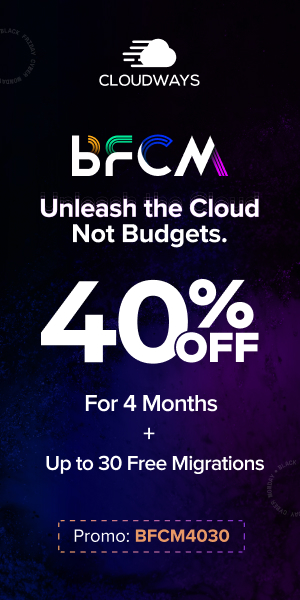

You must be logged in to post a comment.